You can schedule a Zoom meeting using the Zoom tool in NYU LMS (Brightspace).
- Log into NYU LMS (Brightspace) and select the course under My Courses.
- Click Zoom in the top menu bar.
- Click Schedule a New Meeting at the top right of the page and enter the meeting information. See Recommend Meeting Settings below.
- Click Save.
- Once the meeting is scheduled, click Start from the meeting list to start the meeting.
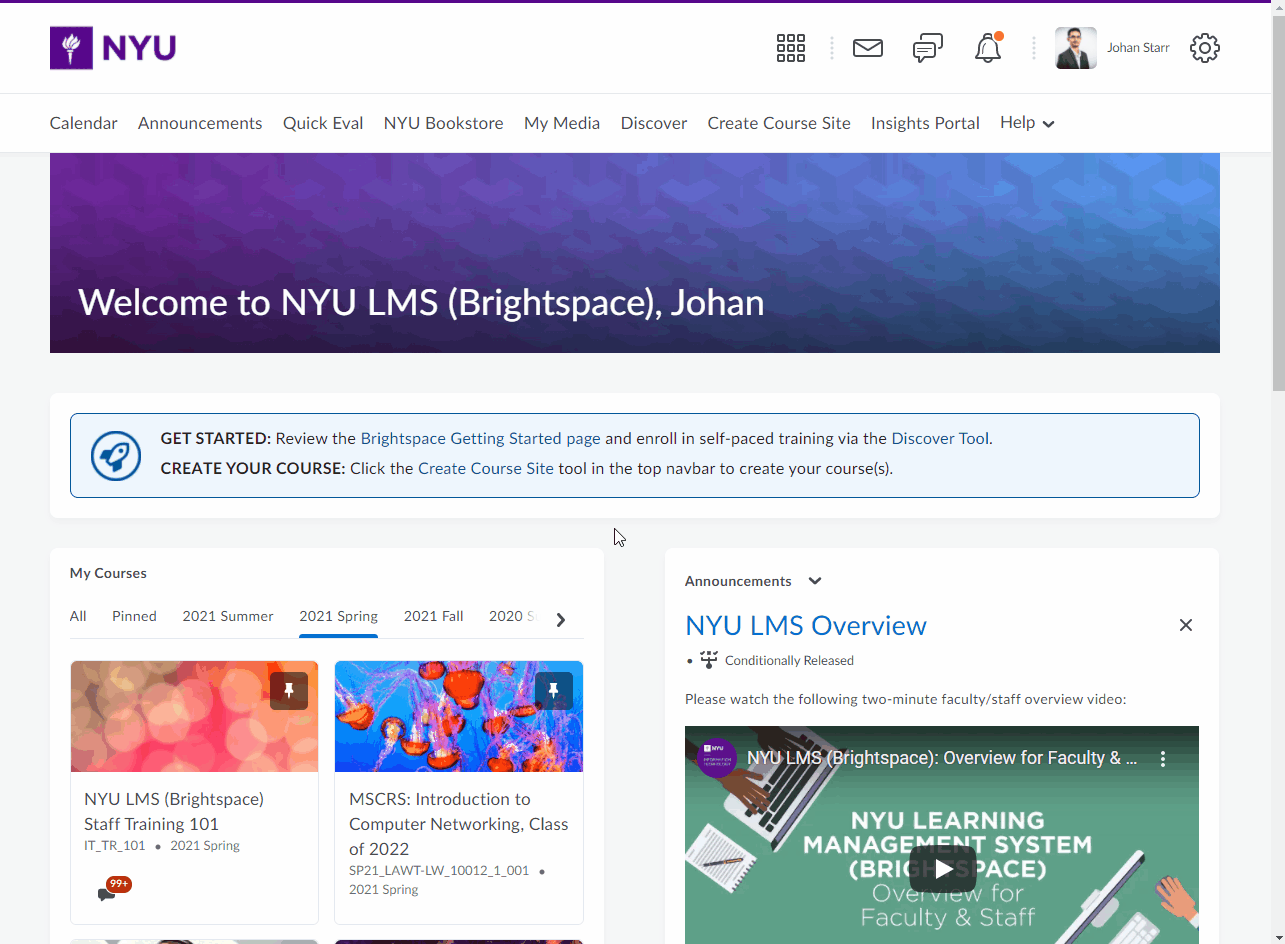
Recommended Meeting Settings
Enter the expected duration of the session. The session will not end until the host exits and closes the meeting, so going over the scheduled time will not impact the meeting.
Use the time zone of the NYU location associated with the course. For example, NYU New York courses should use Eastern Time.
You may use recurring meetings for course sessions scheduled in NYU LMS (Brightspace). This will ensure that the meeting reports will appear in the Previous Meetings tab for the entire semester.
You may select to use a password, if you do not use a password the waiting room will be activated by default. when creating a Zoom meeting through NYU LMS you must choose to add a password or use the waiting room feature. If you select to use a password it will be appended to the URL in NYU Classes, students will not need to enter the password.
Waiting room is not necessary if you are using a password, if no password is added to the meeting the waiting room will be activated by default. The waiting room feature notifies the host when someone is waiting to join the meeting. Those in the waiting room can be admitted individually or all at once.
It is not recommended to require Registration. Registration is not required and may cause confusion for students.
It is recommended to select both audio options for meeting participants, which allows students to join via computer audio or telephone. If needed, dial-in numbers can be selected for countries other than the United States.
Select Enable join before host. This will allow TAs and students to join the class session if you are running late or have access issues.
Select Mute participants upon entry. Students and guests entering the Zoom session will have their microphones muted by default to avoid disruption.
Do not use personal meeting ID for course sessions. Using the personal meeting ID means that your personal meetings and course meetings share the same meeting ID and URL. Allowing Zoom to generate a meeting ID for course meetings ensures that only those in the course have access to course meeting IDs.
Alternative Hosts. If you have an alternative host for the meeting, enter the NYU NetID email address of the alternative host. Note that the alternative host must be an nyu.edu email address and the user must have an active NYU Zoom account. Alternative hosts have the same permissions as a meeting host.
Use the time zone of the NYU location associated with the course. For example, NYU New York courses should use Eastern Time.
You may use recurring meetings for course sessions scheduled in NYU LMS (Brightspace). This will ensure that the meeting reports will appear in the Previous Meetings tab for the entire semester.
You may select to use a password, if you do not use a password the waiting room will be activated by default. when creating a Zoom meeting through NYU LMS you must choose to add a password or use the waiting room feature. If you select to use a password it will be appended to the URL in NYU Classes, students will not need to enter the password.
Waiting room is not necessary if you are using a password, if no password is added to the meeting the waiting room will be activated by default. The waiting room feature notifies the host when someone is waiting to join the meeting. Those in the waiting room can be admitted individually or all at once.
It is not recommended to require Registration. Registration is not required and may cause confusion for students.
It is recommended to select both audio options for meeting participants, which allows students to join via computer audio or telephone. If needed, dial-in numbers can be selected for countries other than the United States.
Select Enable join before host. This will allow TAs and students to join the class session if you are running late or have access issues.
Select Mute participants upon entry. Students and guests entering the Zoom session will have their microphones muted by default to avoid disruption.
Do not use personal meeting ID for course sessions. Using the personal meeting ID means that your personal meetings and course meetings share the same meeting ID and URL. Allowing Zoom to generate a meeting ID for course meetings ensures that only those in the course have access to course meeting IDs.
Alternative Hosts. If you have an alternative host for the meeting, enter the NYU NetID email address of the alternative host. Note that the alternative host must be an nyu.edu email address and the user must have an active NYU Zoom account. Alternative hosts have the same permissions as a meeting host.
