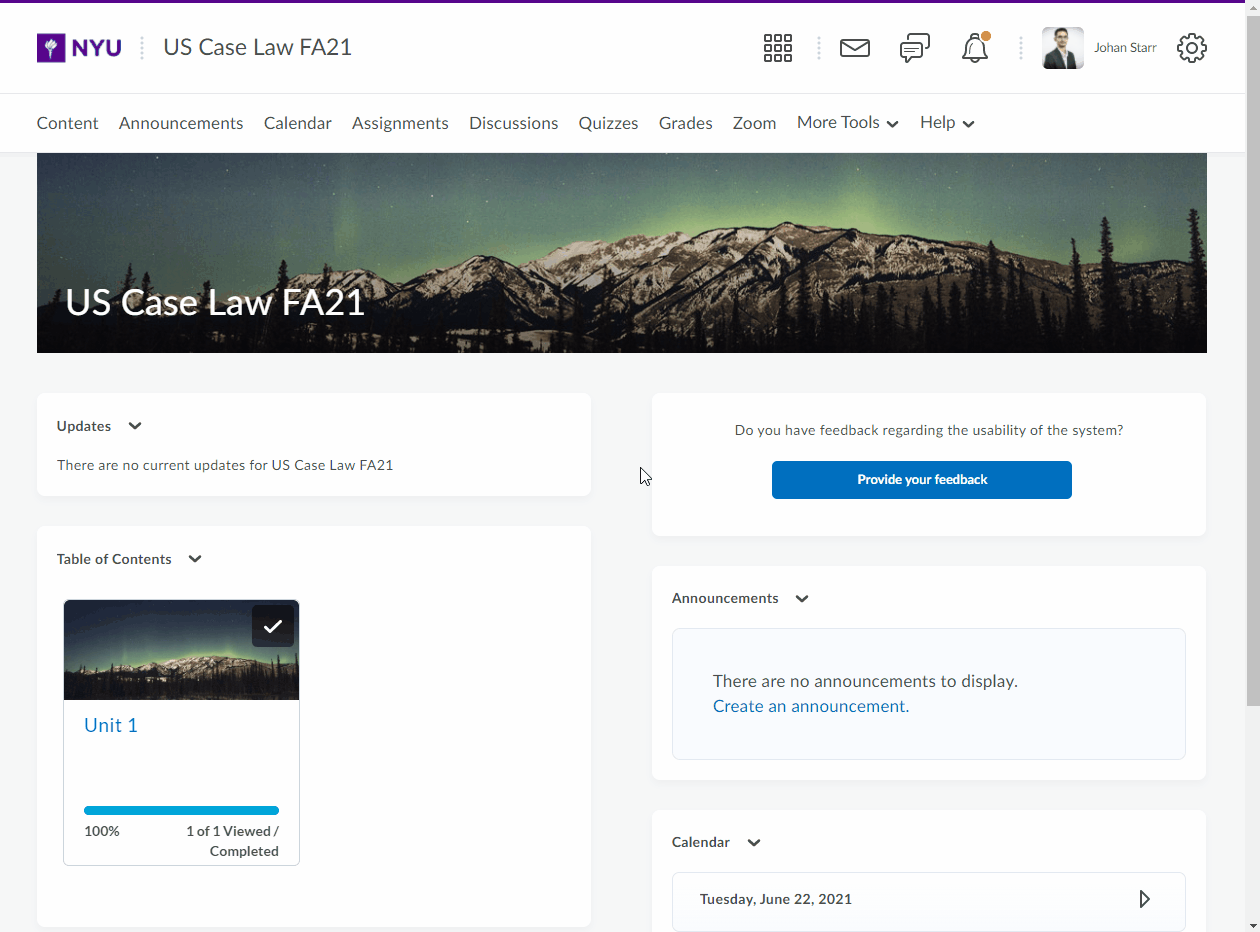You can create a content topic (link to a file within a Unit, Lesson, or Folder) using a file directly from Manage Files.
- On the Manage Files page, select the check boxes beside the files you want to designate as topics.
- From the action bar, click the Add Content Topics icon.
- On the Add Multiple Topics page, from the drop-down list, choose a Parent Module for the topics.
- Enter Topic Titles. If you rename a file that is a topic in your course, it automatically updates the file reference in the Manage Content area.
- Click Add.