Creators can add Automatic Speech Recognition (ASR) generated captions to their Panopto videos. In this article, learn how to add and edit ASR captioning. Note: Machine-generated captions are not the same as human transcriptions.
Importing Automatic Captions
- Hover over the video you want to add captions to and click the Edit button.
- In the Panopto Editor, on the Captions menu, select the Import captions drop-down.
- Select Import automatic captions.
- If you are satisfied with how your captions appear, select Apply in the upper right corner of the editor to save your changes.
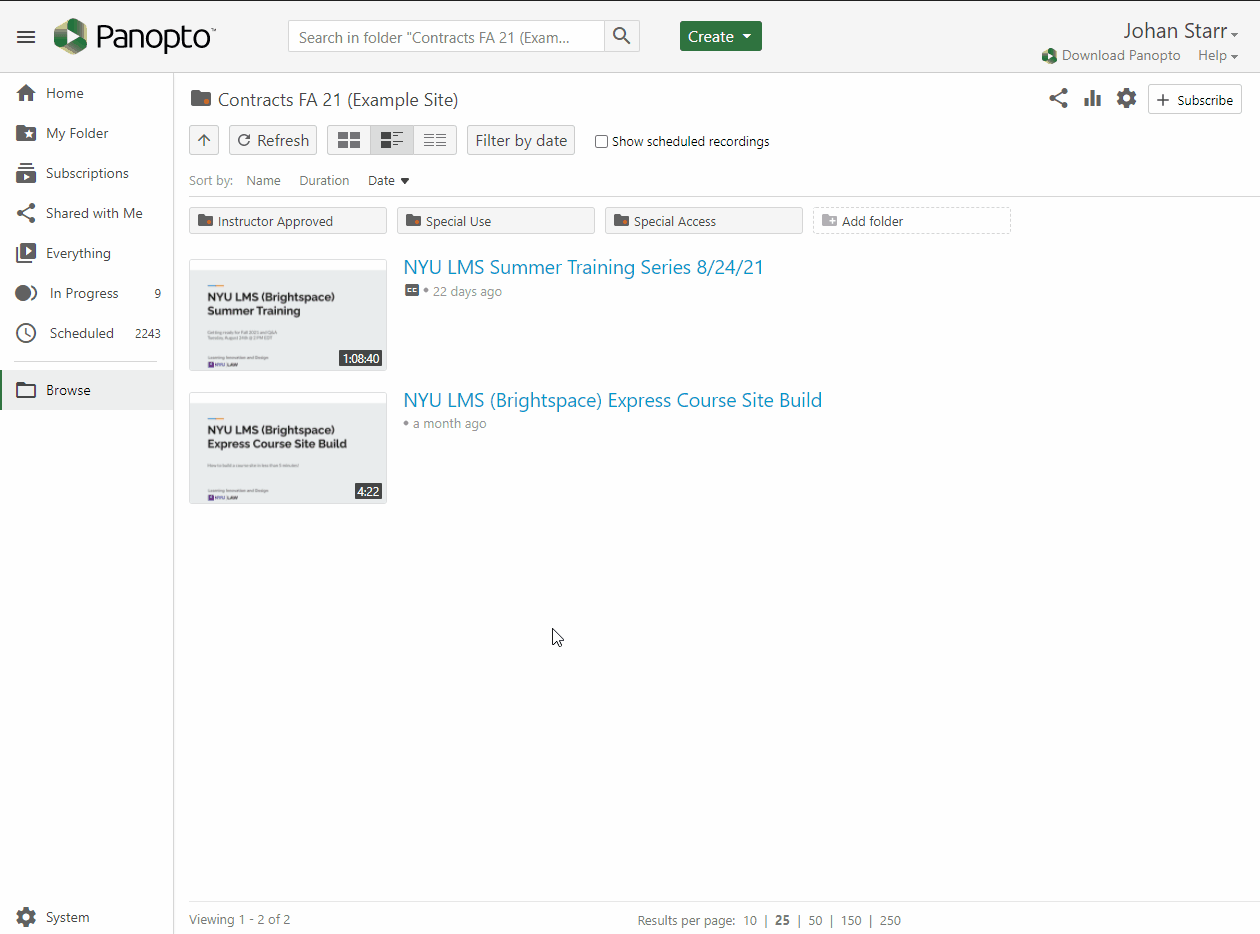
Edit or Delete Captions
- Hover over and select the caption text that you wish to edit. The caption will appear in a textbox. Edit the caption, and hit enter.
- Alternatively, you can expand the dropdown icon, which appears as three vertical dots to the right of a caption, and select Edit.
- On the Edit caption window that appears, you can edit your caption as well as the timestamp at which it appears.
- Select Save.
- To delete a caption, expand the dropdown menu, which appears as three vertical dots to the right of a caption, and select Delete.
- Once you are done with your edits, and satisfied with your captions, select Apply in the upper right corner of the editor to save your changes.
