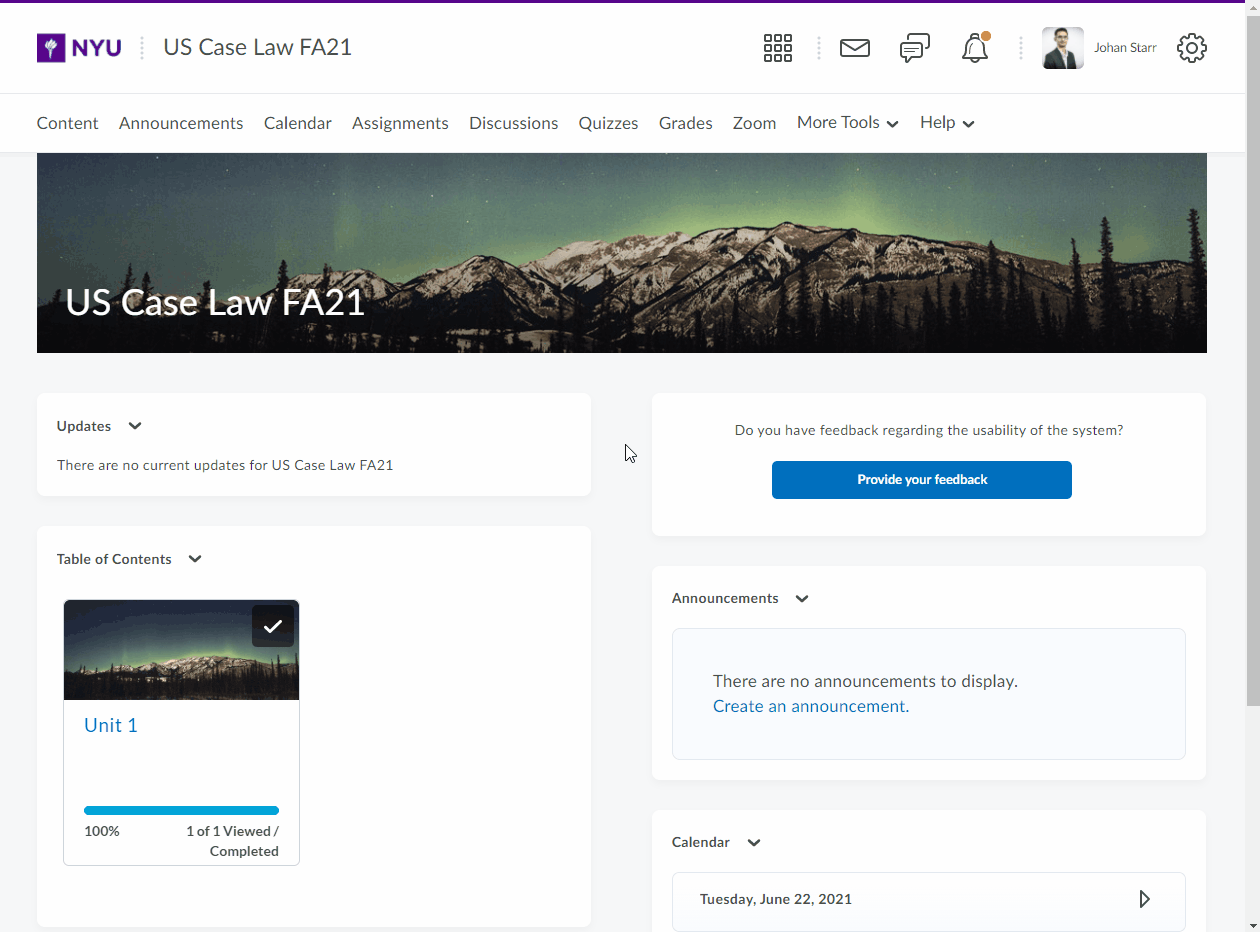The Manage Files tool enables you to select and upload files from your computer to your course site. Organize and manage course files and folders while performing tasks such as creating, editing, deleting, uploading, moving files and folder, and zipping and unzipping files.
Creating a new folder in Manage Files
- On the Manage Files page, click on the folder where you want to add a new folder on the folder tree.
- Click the New Folder icon.
- Enter a new folder name and click Save.
Uploading files in Manage Files
- On the Manage Files page, navigate to the folder that you want to upload files to.
- Click the Upload icon to open the dialog box.
- Click the Upload button to locate the file(s) you want to upload or drag and drop the file(s) into the window.
- Click Save.