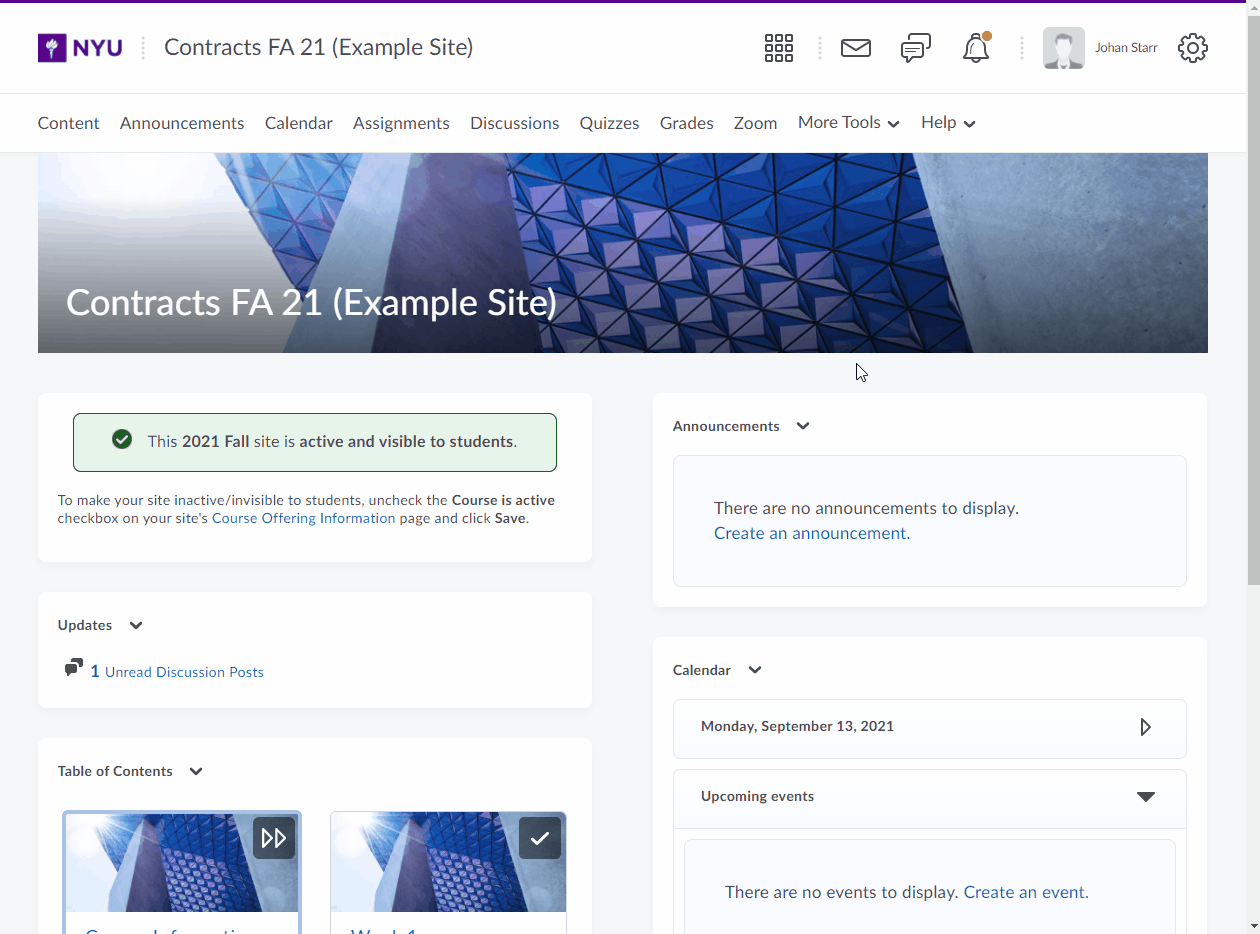Export your Classlist using the Grades tool
- Click on the Grades link in the navbar.
- Click on Enter Grades.
- On the Enter Grades page, click on the Export button.
- On the export options page, use the filter at the top if you wish to export the classlist for a specific section of students. Under User Details select the identifying information you wish to export.
- Uncheck all the available grade items that are displayed in the Choose Grades to Export section of the page. Check and then uncheck the box in the top left of the items to deselect all.
- Click on either the Export to CSV or Export to Excel button depending on the required format.
- When the export is complete, click on the Download button.
- If applicable, choose to save the file to the computer or open it in Excel.