All Law School lecture halls are equipped with video cameras for the use in lecture capture and video conferencing. The default setting is Wide Angle which shows the front of room with the podium, whiteboards, and front desks visible. Two additional views are available: Close-up which zooms in on the podium and Chalk Board which puts the wall mounted boards in prominence. To change these settings, following the steps below:
- On touch panel located on or near the podium (same as is used to turn on the projector) click Video Camera from the top menu.
- Then select Wide Angle, Close-up, or Chalk Board as needed. A preview of the video feed will be displayed on the touch panel.
- You can change between the camera views at any time. Please note that changes will affect ongoing recordings you may have scheduled via Panopto or Zoom.
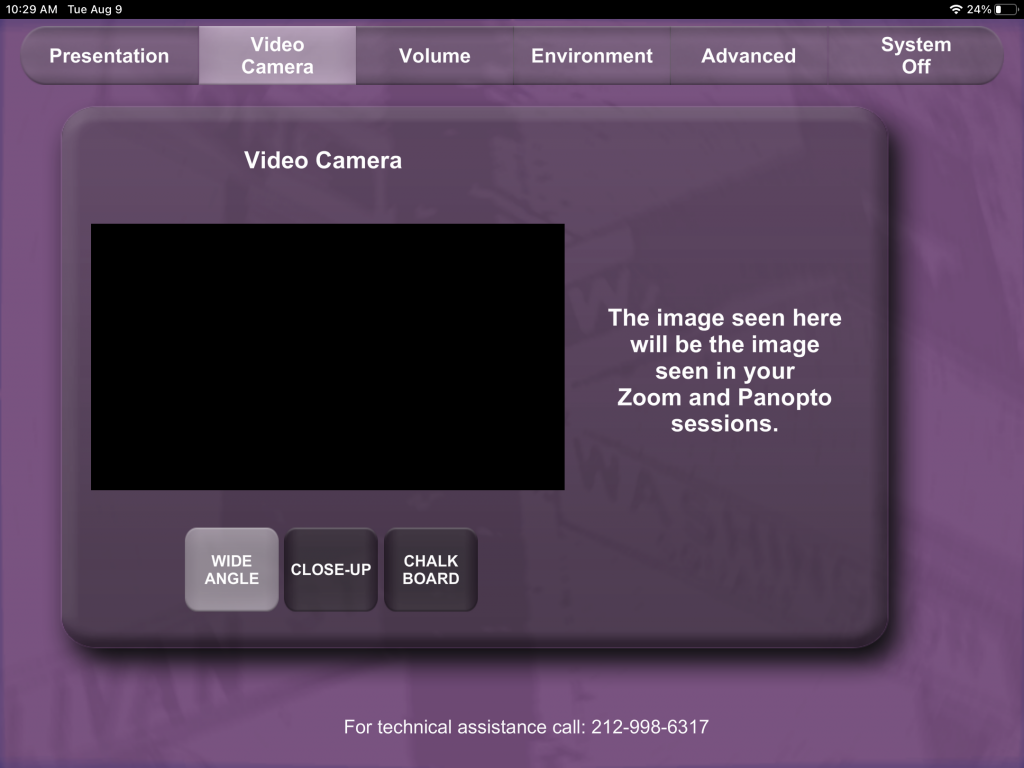
For technical assistance in a classroom, call 212-998-6317.
