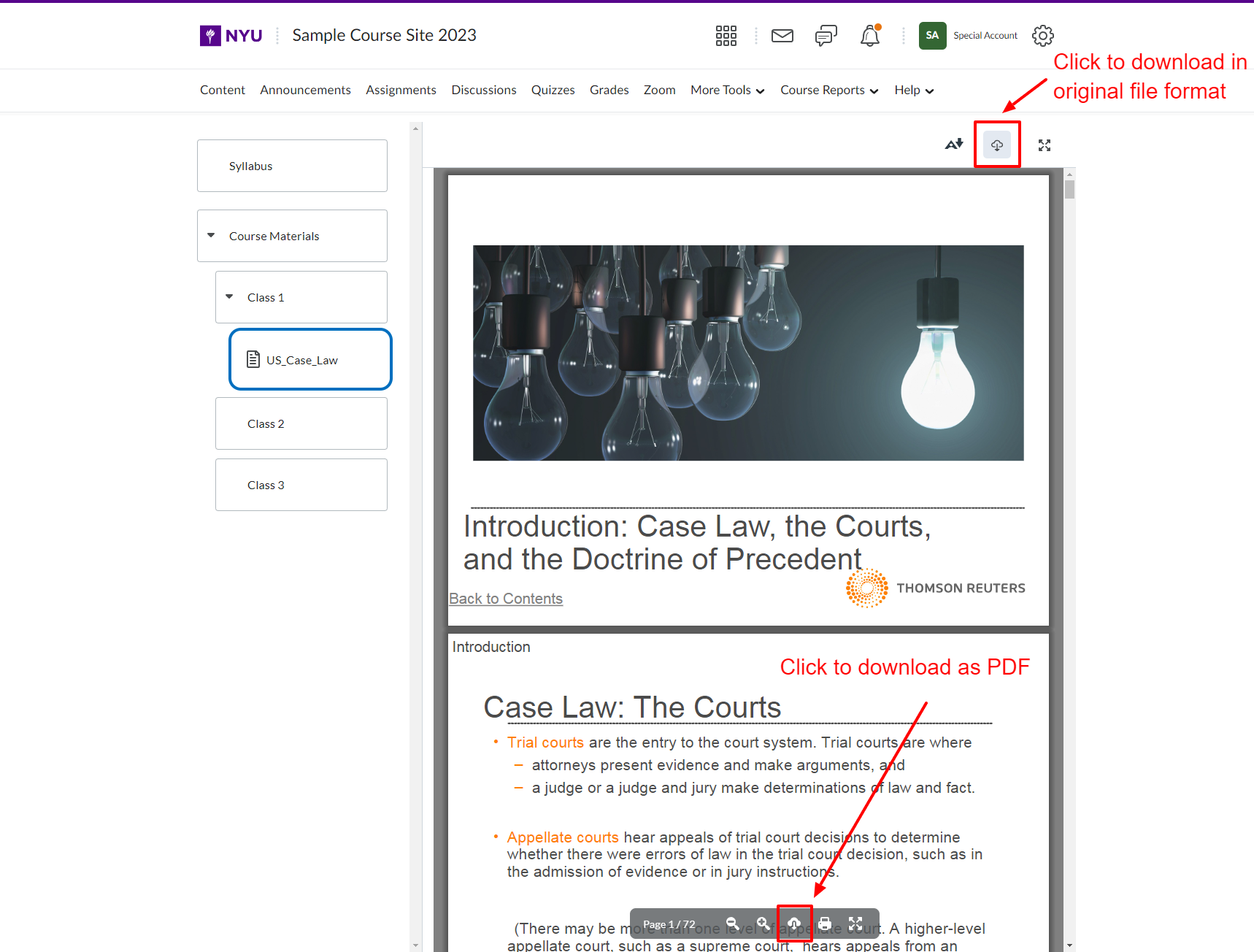Adding a PowerPoint presentation to your course site embeds the file in the Content view so that students can review the slides without having to launch the PowerPoint application. Sometimes, you want to allow student to download the original PPT/PPTX file though, or you would as the instructor prior to a class. Brightspace provides two options to download: as a PDF file or as the original file format. Unfortunately, the download icon for each is identical so you’ll need to know which to click.
- Navigate to the Content page where you added the PowerPoint presentation.
- Click on the download icon (cloud with downward arrow) in the action bar above the displayed presentation. This will prompt you to save the file in the original file format (ppt/pptx).
- Alternatively, hover your mouse cursor over the presentation preview to display the file action bar location at the bottom of the window.
- Click on the download icon (cloud with downward arrow) to save the file as a PDF.